nginx做图床可访问页面
好的!以下是 index.html 和 Nginx 配置文件 的最终版本,并附有详细的中文注释,方便你学习和理解。
1. index.html 最终版#
图片图床
×
// 手动指定图片列表
const images = [
'cristina-gottardi-CSpjU6hYo_0-unsplash.jpg',
'jeremy-thomas-E0AHdsENmDg-unsplash.jpg',
'docker_20250202_000650.png',
'vecteezy_teenage-boy-face-with-hair-style-covering-face-for-avatar_23431112.svg',
];
// 动态加载图片并显示
function loadGallery() {
const gallery = document.getElementById('gallery');
images.forEach(image => {
const imgElement = document.createElement('img');
imgElement.src = image;
imgElement.alt = 'Gallery Image';
gallery.appendChild(imgElement);
// 添加点击事件:点击图片时打开模态框
imgElement.addEventListener('click', () => openModal(image));
});
}
// 打开模态框
function openModal(imageSrc) {
const modal = document.getElementById('modal');
const modalImg = document.getElementById('modal-img');
modal.style.display = 'block'; // 显示模态框
modalImg.src = imageSrc; // 设置模态框中的图片
}
// 关闭模态框
function closeModal() {
const modal = document.getElementById('modal');
modal.style.display = 'none'; // 隐藏模态框
}
// 绑定关闭事件
const modal = document.getElementById('modal');
const closeBtn = document.querySelector('.close');
closeBtn.addEventListener('click', closeModal); // 点击关闭按钮
modal.addEventListener('click', (event) => {
if (event.target === modal) {
closeModal(); // 点击模态框背景关闭
}
});
// 页面加载完成后执行
window.onload = loadGallery;
2. Nginx 配置文件最终版#
# HTTP 服务器块,用于将 HTTP 请求重定向到 HTTPS
server {
listen 80; # 监听 80 端口
server_name page.luoxingding.com; # 域名
# 重定向所有 HTTP 请求到 HTTPS
return 301 https://$host$request_uri;
}
# HTTPS 服务器块
server {
listen 443 ssl; # 监听 443 端口(HTTPS)
server_name page.luoxingding.com; # 域名
# SSL 证书路径
ssl_certificate /etc/letsencrypt/live/page.luoxingding.com/fullchain.pem;
ssl_certificate_key /etc/letsencrypt/live/page.luoxingding.com/privkey.pem;
# 推荐的 SSL 配置
ssl_protocols TLSv1.2 TLSv1.3; # 支持的 SSL 协议版本
ssl_prefer_server_ciphers on; # 优先使用服务器端的加密套件
ssl_ciphers HIGH:!aNULL:!MD5; # 加密套件配置
# 根目录
root /var/www/blog; # 网站根目录
index index.html; # 默认首页文件
# 静态文件缓存配置
location ~* \.(?:ico|css|js|gif|jpe?g|png|woff2?|eot|ttf|otf|svg|map)$ {
expires 30d; # 缓存 30 天
add_header Cache-Control "public, no-transform"; # 缓存控制头
}
# 默认路径配置
location / {
try_files $uri $uri/ =404; # 尝试访问文件或目录,如果不存在则返回 404
}
# Docusaurus 路径配置
location ^~ /docu/ {
alias /var/www/notes/; # 路径别名
try_files $uri $uri/ /docu/index.html; # 尝试访问文件或目录,如果不存在则返回 index.html
index index.html; # 默认首页文件
autoindex on; # 启用目录列表
}
# Astro 路径配置
location ^~ /astro/ {
alias /var/www/wiki/; # 路径别名
try_files $uri $uri/ /astro/index.html; # 尝试访问文件或目录,如果不存在则返回 index.html
index index.html; # 默认首页文件
autoindex on; # 启用目录列表
}
# Vitepress 路径配置
location ^~ /vitepress {
alias /var/www/vitepress/; # 路径别名
try_files $uri $uri/ /vitepress/index.html; # 尝试访问文件或目录,如果不存在则返回 index.html
index index.html; # 默认首页文件
autoindex on; # 启用目录列表
}
# 图床路径配置
location ^~ /img {
alias /var/www/images/; # 路径别名
try_files $uri $uri/ /img/index.html =404; # 尝试访问文件或目录,如果不存在则返回 index.html 或 404
index index.html; # 默认首页文件
autoindex on; # 启用目录列表
# 静态文件缓存配置
location ~* \.(?:ico|css|js|gif|jpe?g|png|woff2?|eot|ttf|otf|svg|map)$ {
expires 30d; # 缓存 30 天
add_header Cache-Control "public, no-transform"; # 缓存控制头
}
}
# 错误页面配置
error_page 404 /404.html; # 自定义 404 错误页面
location = /404.html {
internal; # 内部重定向,外部无法直接访问
}
}3. 如何保存和使用#
- 保存
index.html:- 将
index.html的内容复制到一个文件中,保存为/var/www/images/index.html。
- 将
- 保存 Nginx 配置:
- 将 Nginx 配置内容复制到
/etc/nginx/sites-available/images文件中。 创建符号链接:
sudo ln -s /etc/nginx/sites-available/images /etc/nginx/sites-enabled/测试并重启 Nginx:
sudo nginx -t sudo systemctl restart nginx
- 将 Nginx 配置内容复制到
- 压缩文件:
- 将
index.html和 Nginx 配置文件保存到本地后,右键点击文件,选择“压缩”即可生成.zip文件。
- 将
总结#
通过以上配置,你可以实现:
- 一个功能完善的静态图床。
- 图片点击放大功能。
- 高性能的 Nginx 静态文件服务。
如果有其他问题或需要进一步优化,请随时告诉我!
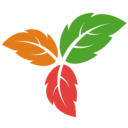 我的知识库
我的知识库